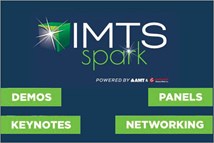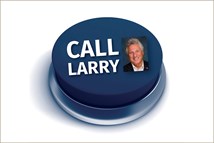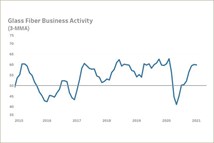Solid Edge ST5 Design Software Nails It
Among the “1,300 new customer-driven productivity enhancements” in the latest version of Solid Edge, several stand out.
How is “having an edge” in mid-market computer-aided design (CAD) systems defined these days? One way might be the completeness of the CAD package. If that’s the case, Solid Edge ST5 from Siemens PLM Software (siemens.com/plm/solidedgest5) is pretty much complete. (The qualifier is there because future versions of Solid Edge are sure to come.)
As its name suggests, ST5 has further improvements to Siemens’ synchronous technology (ST), a history-free, feature-based approach to designing. ST helps cut design time and increase the reuse of imported models. With ST, designers no longer need to preplan their design steps and modifications when working on existing part designs, saving significant amounts of time. Because ST is so productive for Solid Edge users, says Dan Staples, Siemen PLM’s director of product development—Solid Edge, “We’ve continued to focus on that, extend it, make it faster, make it apply to more cases.”
But there’s more to ST5 than…ST.
Synchronous editing
Several new options have been added to control synchronous editing. These are handled by the Solution Manager, which in preview mode lets users graphically interact with a model. As “seeing is believing,” users can see and control those model relationships affected when editing geometry. An icon of a magnifying glass lets users preview edits before accepting them. Other icons let users “relax” (or, suspend) various “live rules” invoked by ST, including persisted relationships and dimensions. (Of course, users can switch back and forth at will between synchronous edit and dynamic edit.) One clever new feature in synchronous editing is a dialog box for pushing faces right, left, or a symmetric distance in opposite directions.
Thermal simulations
ST5 includes steady-state thermal simulation technology based on Femap (the pre- and post-processing system) and NX Nastran (finite element analysis). This lets simulations of thermal, mechanical, even electro-mechanical systems run within the same CAD package. Simulations can include temperature, heat flux, convection, radiation, and heat generation applied to faces, edges, points, features, or bodies. Heat transfer studies can be coupled with static or buckling analysis. Analysis displays can include iso-line or iso-surfaces; show meshing with automatic detail removal; and a mix of mesh types when displaying results.
Multi-body modeling, imports, and slot assemblies
Support for multi-body modeling lets ST5 users merge or split imported geometry into a single part or multiple parts, depending on manufacturing needs. For example, a single sheet-metal part might be better manufactured, easier to assemble, and stronger overall if it were multiple components. (Note that a single part file can better represent purchased components received as an assembly. Conversely, working with individual parts and part files may be easier for complex assemblies and part structures.)
ST5 recognizes holes on imported models, such as straight bore, counter sunk, and counter bored. The recognized holes become editable; that is, designers can change hole depth, type, and other properties. Incidentally, ST5 has two new tools for fixing imported geometry. The Geometry Inspector finds—and tries to fix—geometry inconsistencies that can cause problems downstream, such as self-intersecting geometry, generate geometry, and loop inconsistencies. The Geometry Optimizer goes a step further: It displays and heals inaccurate edges. Specifically, it can clean, simplify, redefine precision data (a.k.a., tolerance), and replace blend surfaces.
A new “slot” command helps in creating sliding assemblies; drop in a center line and ST5 takes over generating the slot within existing geometry and mating the parts that slide within that slot. According to Josh Ponzetti, applications engineer for CAM Logic (camlogic.com), a reseller of Siemens PLM Software products, slots can penetrate multiple faces, and they are always cut features (versus protruding). Dynamically editing a slot prompts a dialog box that offers options in slot width, type (such as counterbore), arc ends (flat or arced), and path and depth offsets. (This pop-up includes an image to preview options.) Designers can even grab a slot and mirror it across the part under design.
Nailboard drawings
And now for something completely different. ST5 can create the documen-tation for the jigs (“nailboards”) used in manually making wire harnesses. The nailboard module includes templates for creating nailboards from scratch, flattened (i.e., 2D) and “bend” views, drawing views of connectors, and connector and conductor tables (including wire ID, color, diameter, material, cut length, through length, and from/to pin number assignments). These tables are linked to the 3D model, so they stay current with design changes. Creating nailboard documentation can start using native ST5 tools or by importing “rats nests.” Explains Ponzetti, “By selecting a wire, you can manipulate its rotation and the location of the bend, while maintaining the length of the wire harness based on the harness created in the assembly environment. Using smart dimension, selecting a section of wire leads to auto-
matic dimensioning. Dimensions stay in line with the wire. Clean and tidy.”
Just scratching the surface
There’s more, of course. For instance, sheet metal parts can be mixed with “regular” parts, designers can create barrel cam assemblies, virtually any part can be connected to any other part, moveable parts can be glued together using a “rigid” relationship, and multiple positions of a moveable assembly can be shown within a single drawing. Plus, to help with the whole collaborative design process, Siemens PLM released a free 3D app for viewing ST5 models on the Apple iPad. Called “Solid Edge Mobile Viewer,” the app lets people—even non-CAD/Solid Edge users—interactively rotate, pan, zoom, show/hide parts, and create images to attach to emails using standard iPad touch interactions. Designers simply save models as “iPad format” in ST5, synch ST5 to their iPads, and off they go. All model viewing data is stored in the iPad, ensuring the portability of that data.
RELATED CONTENT
-
On Electric Pickups, Flying Taxis, and Auto Industry Transformation
Ford goes for vertical integration, DENSO and Honeywell take to the skies, how suppliers feel about their customers, how vehicle customers feel about shopping, and insights from a software exec
-
The Koenigsegg Jesko Has An Amazing Engine
It is hard to believe that this is a vehicle in “serial” production with such extraordinary powertrain performance
-
Choosing the Right Fasteners for Automotive
PennEngineering makes hundreds of different fasteners for the automotive industry with standard and custom products as well as automated assembly solutions. Discover how they’re used and how to select the right one. (Sponsored Content)